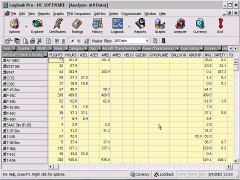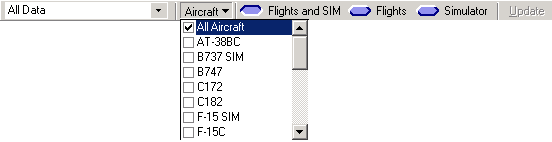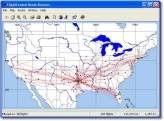Table of
Contents:
|
Tip-of-the-Month:
Spreadsheet Log Filtering |
|
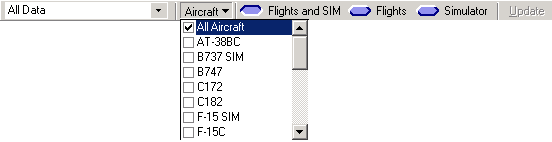
Figure 1. Spreadsheet Log Filter Bar
One of the great capabilities of using an
electronic logbook is the ability to filter your data and find entries
of choice. As you have probably already discovered, Logbook Pro
contains many ways to filter and find data. Whether using the
powerful Analyzer or the familiar interface of the Logbook Pro Explorer,
Reports, etc., there are numerous ways of drilling down into your
Logbook Pro data to find information.
In this month's Tip-of-the-Month topic,
we'll take a look at yet another way of finding data, specifically in
the Spreadsheet Style Logbook area. A sub-level toolbar is
available, as shown in Figure 1 above, to filter logbook data by
characteristics such as Date, Aircraft Types, Simulator entries, etc.
To access the filter capabilities, click the filter icon on the
sub-toolbar which is displayed when the Spreadsheet Style log is opened.
If you are not familiar which icon this is, hover your mouse over the
icon until the popup message appears telling you that the button is the
Filter bar button.

Once the filter bar is displayed, you will
see the option of selecting a preset date filter from the far left drop
down, or, choose the Custom option from the list and two calendars will
appear allowing the selection of a starting and ending date for the
filter. If all you elect to filter are the dates, click the
flashing Update button on the far right of the sub-toolbar and
the data in the log area will display only results matching your filter.
Aircraft types can also be filtered,
either with or without a date filter setting. Select the types you
wish to have displayed when activating the filter setting, close the
drop down list and click the Update link. Lastly, an additional
filter criteria can be set to show only Flight entries, Simulator
Entries, or Both, from the option buttons to the right of the Aircraft
Type selector.
To clear the filter, set the Date option
to display All Data, the Aircraft Types to display All Aircraft, the
option setting to show both Flight and Sim data OR close the filter
sub-toolbar by again clicking the filter icon. When the filter bar
is hidden, the log area is reset to display all logged data.
In closing of this months Tip-of-the-Month
section, you can see there are many ways of doing things in Logbook Pro
and some you probably didn't even know were available. Filtering
data will help identify information for forms you may be required to
fill out, find erroneous entries you're trying to hunt down, or just
capture data you want to print directly from the Spreadsheet Style
system. Many reasons, many ways, that's the flexibility of Logbook
Pro! |
Return to Top
|
FlightCentral Route Browser |
|
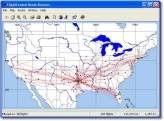
FlightCentral Route Browser
A commonly requested feature of Logbook
Pro is the ability to present a visual representation of flight data.
Some think this is not possible in the way Logbook Pro stores it's
routes, i.e. one line entry for the days flights, oh contraire mon-frere!
Thanks to a wonderful and inexpensive Add-In developed by Jeff at
FlightCentral, the Route Browser can display your data overlaying a map
such as shown above. Access the FlightCentral Route Browser from
within Logbook Pro by clicking the Add-In menu item for the
FlightCentral Route Browser.
Learn more about the FlightCentral Route
Browser by going to the
Logbook Pro
web site and clicking the Route Browser link on the left side menu.
Have questions about the Route Browser. Post your
questions to our
e-Community so others can learn from your questions. |
Return to Top
Return to Top
|
MGO ent. Sale - Custom
Leather Binders |
|
Take advantage of the ongoing MGO ent. sale of the
premium custom leather binders for Logbook Pro. Take
$50 off the full-sized carry model
(while supplies last) and 20% off
the Premier model. See the
MGO ent. Web Site for details today! Have questions about
our binders...e-mail
us and we'll answer your questions promptly. |
Return to Top
|
Bug Report:
PC Data Out of Order after PDA Sync |
|
We've finally nipped this one in the...okay, well, we
fixed the bug! It was reported to us that after synchronizing PDA data,
specifically flights flown/entered on the same flight date were
sometimes out of order. To understand how
flights are ordered, Logbook Pro stamps the date and time every time you
enter a flight, although this data is not visible. Logbook Pro
orders your data by the Date of the Flight, then behind the scenes, in
the order of the date and time entry. This helps Logbook Pro
understand how to sort flights on the same day. If you fly five
legs in a day, all on 4 March for example, Logbook Pro will display them
in the exact order they are entered into the PC.
On the PDA, the same time stamping occurs, however,
the bug found was that this time stamping was *also* occurring when
editing a flight. So if you flew five legs on a single date,
entered them in order then went back to edit leg two, for example, the
order on the PC after Sync'ing would be out of order, flight two would
now become flight five.
Have no fear, NC Software is here and we hate having
those critters running around in our software! We've supplied a
hotfix for both the Palm and Pocket PC Companion to squash this critter!
Don't worry, applying this hotfix is easy, and your data on the PDA will
not be touched, you can install this hotfix right over top your existing
installation, assuming you are using 1.9.3 of course.
For the Palm, download the small update.
Unzip to a folder on your computer, double-click the .PRC file to queue
up for the next HotSync. After the hotsync, you will now be
running the hotfix release version 1.2.2.
For the Pocket PC. Download from the URL
below. Place your Pocket PC in the cradle and ensure it is
connected via ActiveSync. Double-click the update downloaded and
the installation will occur automatically. Data will remain intact
and the new build, 1.2.2 will now be available, once you click the
authorization on the Pocket PC to overwrite the existing installation,
assuming you are using 1.9.3 of course!
Did you know this hotfix has been available for some
time? Check the
e-Community
frequently as this is our priority support system where we keep the
community up-to-date and respond to customer inquiries first here! |
Return to Top
|
PDA Companion Supported
Device List |
|
We get quite a few e-mails asking if a particular PDA is
supported for use with Logbook Pro. If you have a PDA and aren't
sure if a device is supported, please
click here to review the supported device list. This link is
also available from the
e-Community
in the Logbook Pro PDA Companion Support Forum. If you find other
similar PDA's on the supported device list, we can only suggest trying
the software out yourself with the free evaluation. Also, AppForge
is continuously supporting new devices, so keep tabs on the supported
device list for updates. |
Return to Top
|
PDA Frequently Asked Questions |
- Is my PDA supported?
- After installing the software to my Pocket PC, I
get a "database cannot be found error"
- This is typically caused by not installing
precisely per the instructions in the Installation topic of the help
file. Please reference the help documentation EXACTLY as shown
in the Pocket PC Installation topic. The typical error is
failure to specify the database location, which is:
\Program Files\Logbook Pro\Logbook.cdb
- After installing to my Palm device, I keep getting
a message to HotSync as aircraft data is not available.
- This error is typically caused by out of date or
non-existent drivers on a obsolete operating system (aka Windows
98).
Click here to read information on how to resolve this by
installing MDAC 2.6 and Microsoft JET4 drivers manually.
Uninstall AppForge Universal Conduit from the Windows Control Panel
Add/Remove programs section, reboot, install the drivers, reinstall
the Palm Companion software
- Data will not synchronize from the PDA to my PC.
The merge queue is never activated
- This is either because the PDA has not been
licensed as a key code must be purchased for the PDA companion from
our Secure Online Store,
or, the PDA key code has not been entered on BOTH the PDA and PC
Companion menu area.
- My key code doesn't work on my PDA!
- PDA Companions must be licensed separately for
$29.95 per device. Once the key code is purchased from the
Secure Online Store, enter the code on both the PDA and PC (PDA
Companion menu area) to release evaluation restrictions and allow
synchronization
- I purchased a Palm key code and bought a Pocket PC
device. Can I transfer my key code from the Palm to the Pocket PC?
- No, I'm sorry but each device requires
registration
|
Return to Top
|
Pocket PC Documentation
Discussion |
|
There are two topics in the Pocket PC Documentation I'd
like to expound on. The first is the recommendation to have
ActiveSync in Manual mode for synchronization. The reason this is
recommended is so the user has full control of when data is transferred
from the Pocket PC to the PC. With ActiveSync set in on a schedule
or automated synchronization, the user must be prepared that data will
be transferred to the PC based on this setting. This is fine and
will do no harm. The other side effect, and we've had no reports
of this being a problem, is when ActiveSync is continuously looking for
changes, it's "connected" to your Logbook Pro database all the time.
This continuous connection or "lock" can cause problems such as corrupt
backups, etc. Secondly, for Professional and Enterprise Edition
users that may be switching between data files such as clones or
multiple pilots, the ODBC connection from the PC to the PDA is set on
file open. If ActiveSync is connected and in sync mode, this ODBC
connection update most likely will not be recognized and data could be
sent to the wrong data file unintentionally. Due to this potential
issue, it is highly recommended to take control of when your data is
being synchronized and exactly when and where. We recommend using
the manual mode of ActiveSync. The second issue
I'd like to bring up is actually a correction to the documentation.
With the Palm Companion, a manual "purge" of the data is required to
remove the data from the PDA to avoid sending the data to the PC on
subsequent synchronizations. The Pocket PC has a more advanced
sync routine where it actually cleans itself up automatically.
Once the sync occurs and the data is confirmed within the Pocket PC to
be transmitted and stored on the PC for merging, the Pocket PC purges
the data automatically. We will clear the documentation up in the
next maintenance release of Logbook Pro. |
Return to Top
|
Earn $10.00 per Logbook Pro Order - Refer-a-Friend Program |
|
Did you know you can make money with Logbook Pro?
That's right, earn $10.00 for each Logbook Pro sale! You can have
Logbook Pro pay for itself with ease!
Click the Refer-a-Friend menu link and print out the
refer-a-friend form. Print out many if you like and take to your
local FBO, mail to your friends, whatever you choose. When your
friends mail in the refer-a-friend form and order via this form, YOU
will receive $10.00 for every order.
Take advantage of technology! Export your
refer-a-friend form and e-mail it to all your fellow aviators.
They can scan their order and e-mail it to
sales@nc-software.com and
minimize the delay by taking the snail mail out of the loop and get
their software as fast as ordering online and YOU get $10.00. |
Return to Top
Return to Top
|
Newsletter
Feedback/Suggestions |
|
What do you think of our newsletter? Is it useful?
Do you have suggestions on what you would like to read about or learn
more about with Logbook Pro?
E-mail us and give us your feedback, good, bad, or indifferent! |
Return to Top
|